Automatic synchronization with your video
You can now generate an overlay perfectly trimmed to your activity video. Make sure your camera has the correct date set. You can also check it on your PC.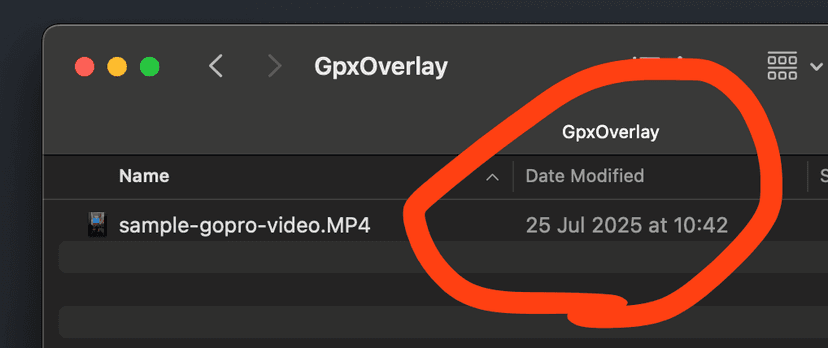
Check also:
Try Automatic SynchronizationUpload your video and GPX file to experience seamless automatic synchronization.
View Pricing Options