How to Export GPX Files from Garmin Connect
Garmin Connect allows you to export your activities recorded with Garmin devices (watches, bike computers) as GPX files, suitable for use with GpxOverlay. The export is done through the Garmin Connect website.
Steps to Export GPX from Garmin Connect:
- Log In: Visit connect.garmin.com and log in with your Garmin account credentials.
- Access Activities: In the left-hand navigation menu, click on "Activities" and then select "All Activities".
- Select Activity: Find the specific activity you wish to export from the list and click on its name to open the details page.
- Find Export Option: On the activity details page, look for a gear icon (settings icon: ⚙️) typically located in the upper right corner of the page.

- Choose "Export to GPX": Click the gear icon. A dropdown menu will appear. Select the "Export to GPX" option.
- Download the File: Your browser will start downloading the activity data as a `.gpx` file. Save it where you can easily find it for uploading to GpxOverlay.
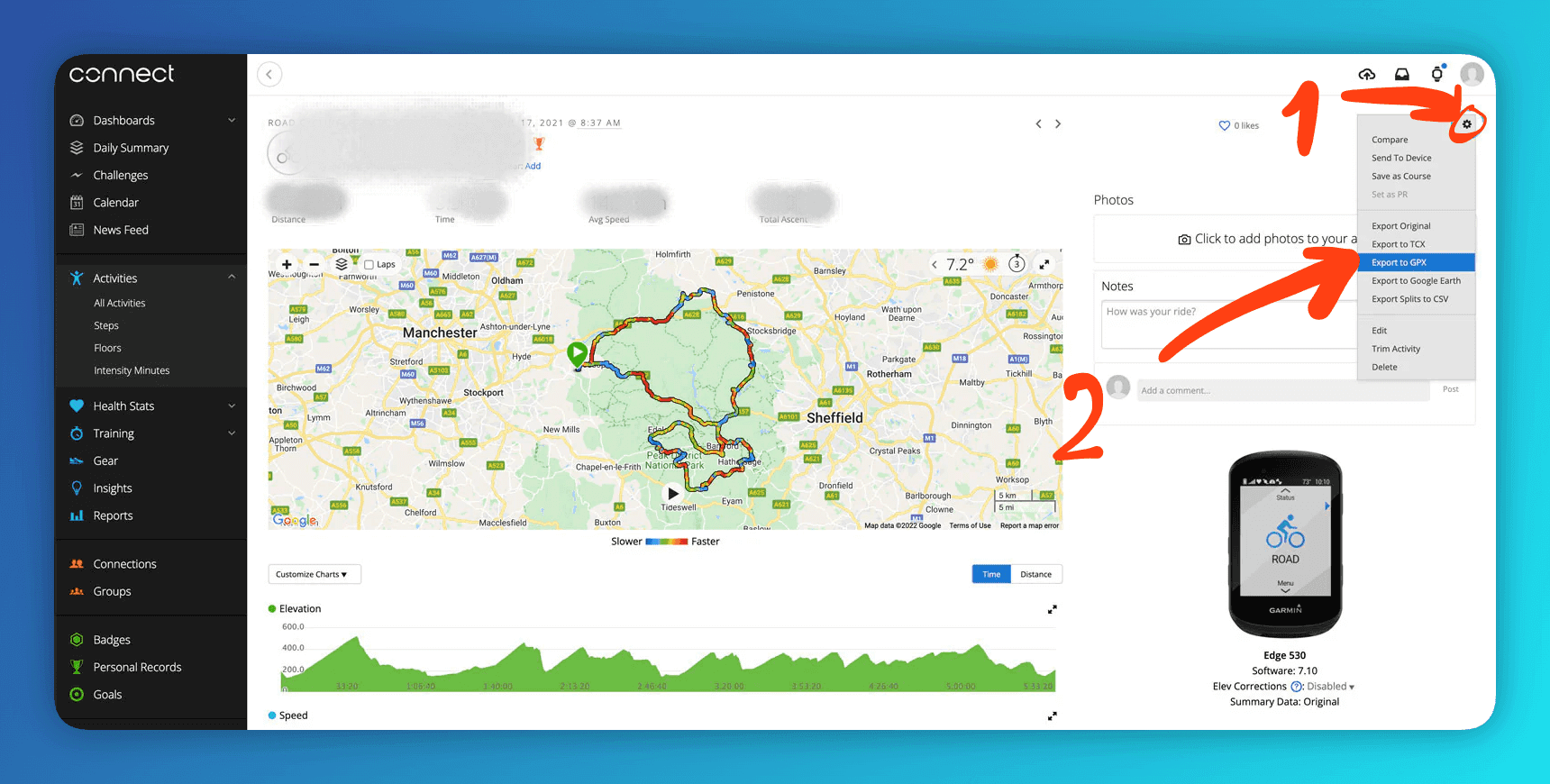
Important Considerations:
- Garmin GPX exports usually contain detailed track data, including location, elevation, time, and often sensor data like heart rate, cadence, and temperature if recorded.
- NOTE: Some metrics (often power data) or specific FIT file data might not be included in the standard GPX export.
- If you need power data, try to use a GPX file downloaded from 👉 Strava 👈 or try to download a FIT file from Garmin Connect and convert it into GPX using the GoToes, FIT to GPX converter
Ready to Use Your Garmin Data?Export your Garmin activities as GPX files via Garmin Connect and upload them to GpxOverlay to visualize your performance.
View Pricing Options