How to Export GPX Files from Strava
Strava makes it easy to export your recorded activities (like runs, rides, swims with GPS) as GPX files directly from their website. These files are perfect for use with GpxOverlay.
Steps to Export GPX from Strava Website:
- Log In: Visit strava.com and log in with your Strava account credentials. You must do this on the website, not the mobile app.
- Navigate to Activities: Hover over "Training" in the top navigation menu and click on "My Activities" from the dropdown.
- Select Activity: Find the specific activity you want to export from your list and click on its title to open the details page.
- Find Actions Menu: On the activity details page, look for the three-dot icon (...) located on the left side, typically near the map and activity stats.
- Choose "Export GPX": Click the three-dot icon. A dropdown menu will appear. Select the "Export GPX" option.
- Download the File: Your browser will automatically start downloading the activity data as a `.gpx` file. Save it to a location where you can easily find it for uploading to GpxOverlay.
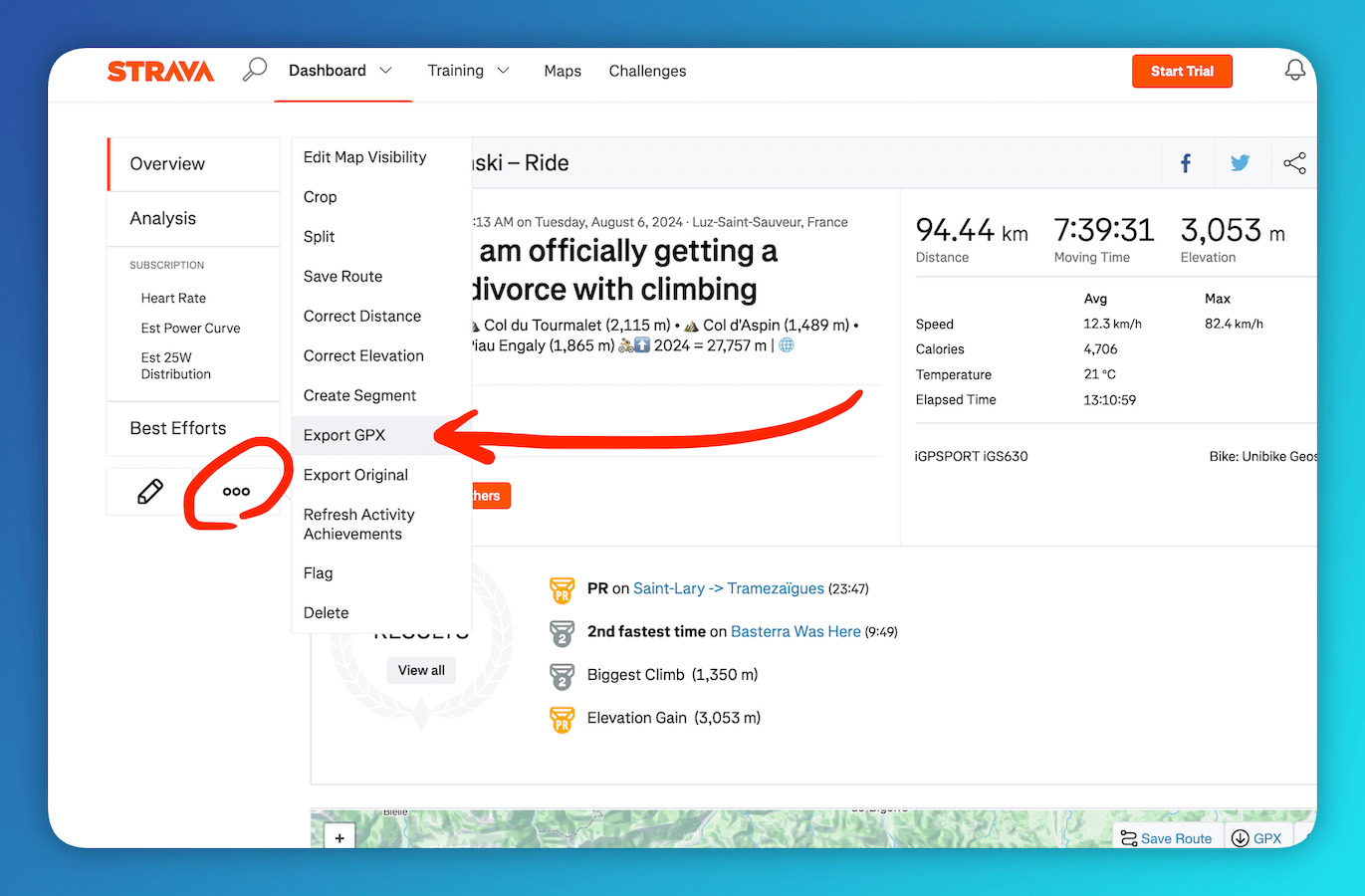
Important Considerations:
- You can only export activities that include GPS data. Indoor activities or manually added activities without a map cannot be exported as GPX files.
- The exported GPX file contains the raw location, elevation, and time data recorded during your activity. It may also include heart rate, cadence, and temperature data if available and recorded.
- You can typically only export your own activities. While you can view others' activities (depending on privacy settings), the option to export their data is usually not available.
With your downloaded Strava GPX file, you're ready to enhance your videos with dynamic data overlays using GpxOverlay!
Ready to Use Your Strava Data?Export your Strava activities as GPX files via the website and upload them to GpxOverlay to visualize your performance.
View Pricing Options