Manual synchronization
On the activity chart you can see the speed and elevation data which helps you to find the moment when you started the video. It might be eg. the peak of the climb ot the moment when the speed is high (when you started to move).
When you remember the time when you started (maybe you have any photo on your phone or the time on your bike computer?), you can just follow the time on the X-axis.
When you localise the moment, just click at the chart and drag the time range to the moment when you started the video
Automatic synchronization with your video
All you need is the video file from your activity (e.g., GoPro, DJI Action, iPhone). Ensure the date and time are correctly set on your camera before recording. While manual time range selection is possible, you can now simply select your video file. The overlay will automatically be trimmed to match the exact time range of your video.
You can also check the "Date Modified" of your file on your PC.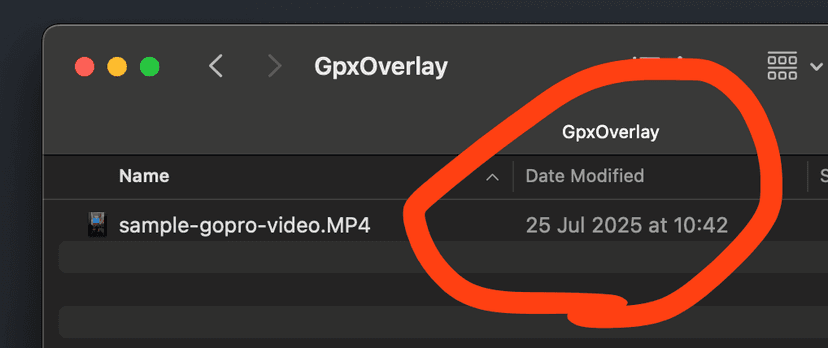
Steps:
- Verify your video file has the correct timestamp.
- Upload your GPX file to the app.
- In the second step, you'll see an activity chart. Above the chart (top-right), find the area to drag and drop or select your video file. Note: The video is not uploaded to our servers.
- If the video's time range overlaps with the GPX activity, you'll receive a notification, and the matched time range will be displayed below the chart (see image below).
- Proceed to the next step to customize your overlay.
- Once downloaded, import both the generated overlay video and your original activity video into your preferred video editor.
- Place the overlay clip on a track above your activity video. They should have nearly identical lengths. Check the alignment carefully; minor adjustments might be needed for perfect synchronization.
- Enjoy your synchronized video!

Screenshot showing the video upload area and synchronized time range
How it works
The app checks "Date Modified" of your file. If the date is within the activity timeframe, the app will automatically select the time on the activity chart.If the date is AFTER the activity timeframe, the app will check if the date is the moment when the video stopped recording. If it is, the app select the correct time on the activity chart.
More about: "How does the auto-sync work?"