How Automatic Synchronization Works
How It Works
When you select your video file, GpxOverlay reads its metadata without uploading the entire video. The app extracts the "date modified" timestamp and uses it as the video start time.
Keep your date set correctly
Make sure your camera has the correct date set. Check it on your PC if the video has a correct date (Date Modified) set.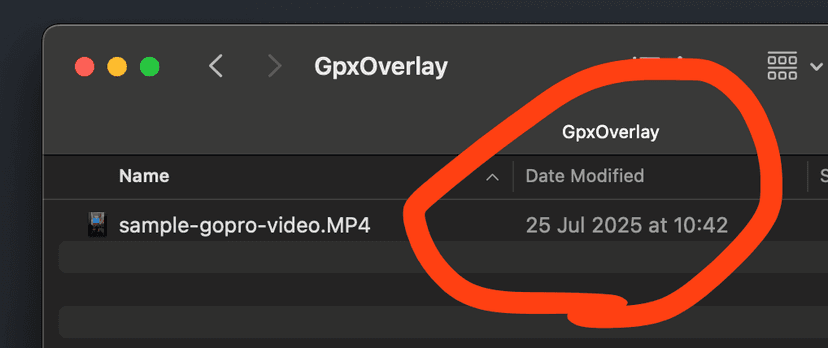
The Synchronization Process:
- Video Selection: When you select your video, only the metadata is read—the video file itself is not uploaded.
- Primary Match: GpxOverlay reads the "date modified" timestamp and treats it as the moment when the video recording started.
- Fallback Check: If the start date is after the activity ends, the app checks whether the timestamp represents the moment when the video stopped recording.
- Partial Match: If neither timestamp matches the activity timeframe, you'll see a "date mismatch" toast notification at the bottom right of the screen. In this case, the app will select the partial match.
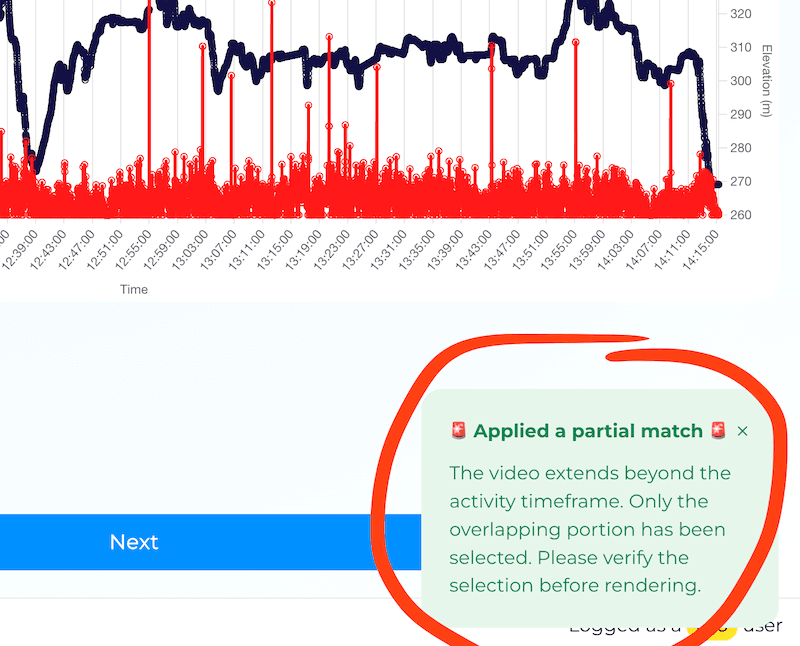
- Manual Selection: If it is still wrong, there is probably wrong date set in the video or the GPX file. In this case, you'll need to manually select the timeframe on the activity chart.
What to Do If Synchronization Fails
If you see a "date mismatch" notification, simply use the activity chart to manually select the portion of your activity that corresponds to your video. This ensures accurate overlay synchronization even when automatic matching isn't possible.
Ready to Try Automatic Sync?Upload your video and activity data to GpxOverlay and let automatic synchronization match them instantly.
View Pricing Options